Hopefully not often you will need to bring your BigCommerce Store “Down for Maintenance“. In which case you may want the ability to customize the look of such page, instead of using the standard BigCommerce verbiage and design.
Here we show you how you can do it in 3-Easy Steps
Step 1
Click on “CHANNELS” in your BigCommerce Dashboard main menu.
Step 2
Click on the Actions menu under the storefront you want to place into “Down for Maintenance” mode.
Step 3
Click on the “MAKE INACTIVE” dropdown option.
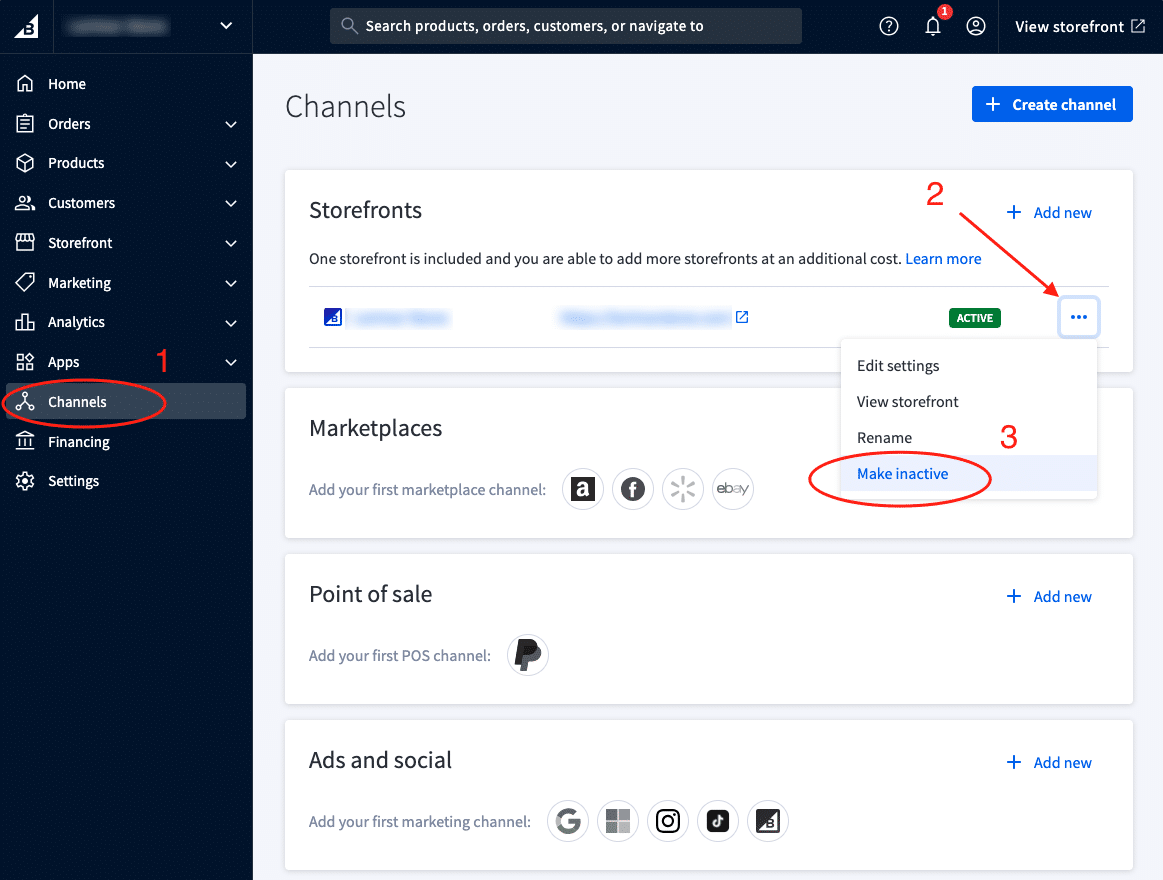
Basic Customization
Once you have completed the 3-Easy Steps above you will be presented with a popup warning you that you are about to take your BigCommerce Store down for maintenance and that customers and search engines will not be able to see any of its contents anymore.
In this popup you can customize your BigCommerce Down for Maintenance message.
Here you may opt to display a message to your customers letting them know when they can expect your BigCommerce store to be available again.
Click “DEACTIVATE” to complete the process.
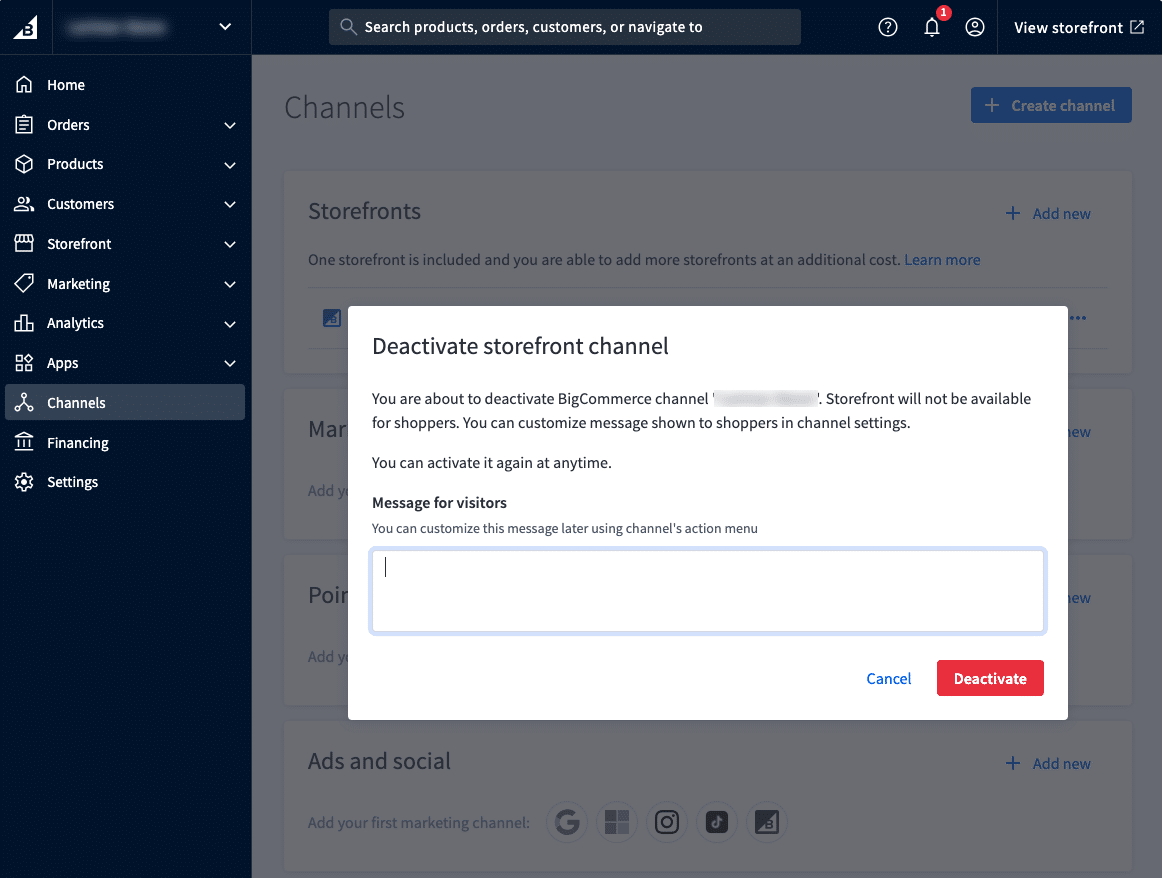
Advanced Customization
Step 1
Click on “THEMES” under your main Storefront dropdown menu.
Step 2
Click the “ADVANCED” button to reveal the advanced option dropdown.
Step 3
Click on “EDIT THEME FILES” to go into the theme files editor.

Note that this option will only be available to you after you have made and applied a copy of the original theme. Editing theme files directly into the original theme is not possible. So click on make a copy and then make that copy your active theme to be able to edit the theme files.
Edit Your Theme File
Now that you have opened the theme editor you will need to find the “maintenance.html” file which controls your BigCommerce’s Down for Maintenance layout and you may proceed to make customizations to the file.
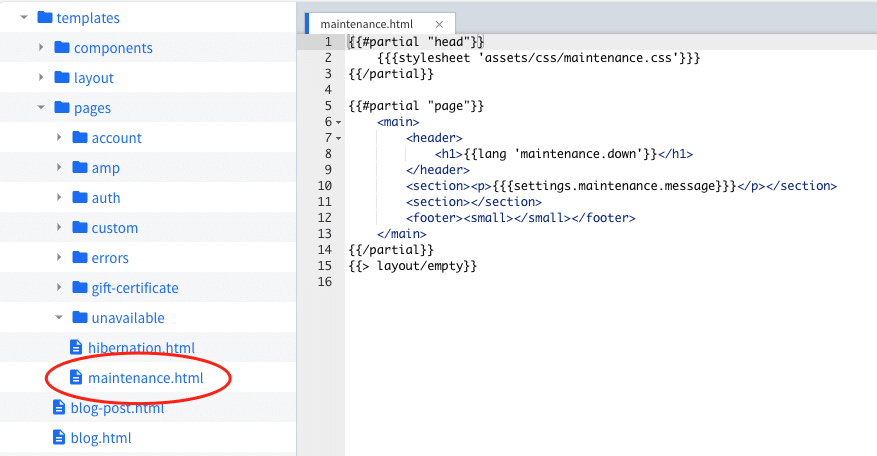
Editing your maintenance.html theme file requires advanced knowledge of the BigCommerce Stencil framework. Familiarize yourself with the syntax and operation of the programming language or hire an expert BigCommerce Design Agency to help you customize your Down for Maintenance BigCommerce page.
Conclusion
Setting your BigCommerce store in Down For Maintenance mode is simple. Following our easy steps mentioned above you will be set in no time. BigCommerce allows you Basic and Advanced customizations of your Down For Maintenance page. Advanced customizations may require you to hire an expert but will allow you to match this page closer to your brand’s identity.
Trepoly
eCommerce Web Design and Development Company helping businesses succeed online. "We make it EASY to sell online!"
2 Comments
Comments are closed.


I followed all those steps but the screen is still the same. I tried to change the maintenance.html file, the prelaunch.html, the prelaunch.css and a bunch of other items but nothing worked for me. Any idea of what might be happening?
Hello Igor,
We’ll be glad to help.
So you have “Maintenance Mode” turned ON in your Control Panel, you can see the “Down for Maintenance” page in your store’s front-end. But editing maintenance.html file doesn’t reflect any changes in the front-end of your store?